TL;DR Overview of how docker storage & volumes work and how to manage them.

In this fourth part of the Dockerventure series, we are going to focus on how docker handles storage, how it manages container file systems, and showcase how we can effectively manage our data with volumes.
Check here for the first 3 parts: Intro Docker, Dockerfiles, Useful Docker commands
Default Docker File System
By default at creation time, docker creates the directory /var/lib/docker where it stores all its data regarding containers, images, volumes, etc.
When a new container is started, a new read-write container layer is added on top of the read-only image layers that were created during the build phase.
This container layer exists only while the container exists and when the container is killed this layer along with all the changes we made on top is lost.
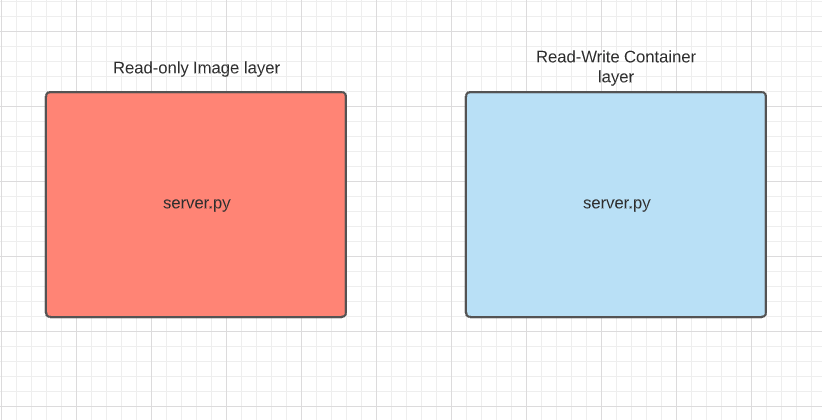
For example, if I bash inside my docker container that holds the server.py file modifies it, and saves it, a copy of this file is saved on the read-write temporary container layer while the image read-only layer isn’t affected.
Persist data with volumes
To persist newly created data beyond the container’s lifetime, we can use docker volumes.
To do this we can create a docker volume by executing docker volume create myvolume. This automatically creates a directory under /var/lib/docker/volumes/myvolume in our host.
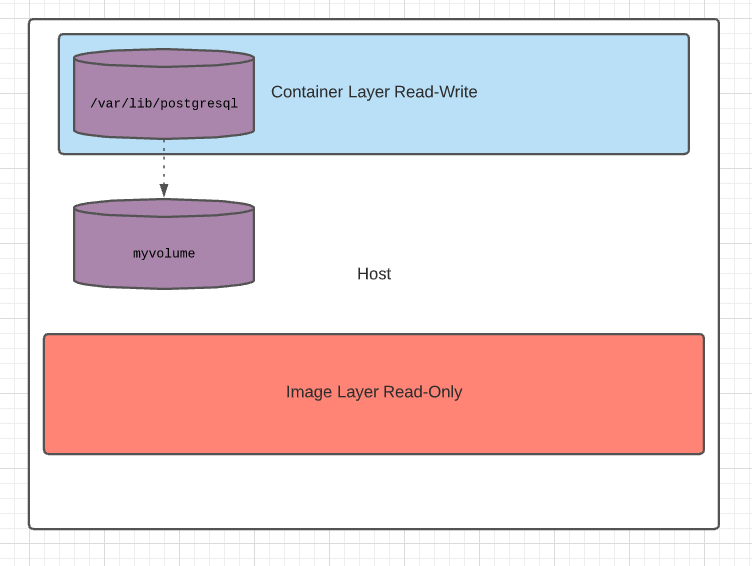
Let’s use this persistent volume while running a container.
Let’s say for example that we would like to spawn a postgres database container. We would like to preserve our db data even if for example our container stops, restarts, or gets killed.
To do this let’s mount the postgres default /var/lib/postgresql directory inside the postgres container to my newly created myvolume by running:
docker run -v myvolume:/var/lib/postgres postgres
Note that when specifying the -v option we define the name of the volume on the left side of : and the path inside the container on the right side.
-v <volume_name>:<path_inside_the_container>
Now the directory /var/lib/postgresql inside the container is mounted on our myvolume volume on our host under /var/lib/docker/volumes/myvolume and any data written there will be persisted.
This is called volume mounting as we are mounting one of the docker volumes.
Another option is to mount an already existing host directory to a directory inside the container.
For example, let’s say we already have a directory configured with lots of capacity to store our db data under /db_data.
In this case, instead of specifying a volume name, we will specify a path on our host:
docker run -v /db_data:/var/lib/postgres postgres
This is called bind mounting and in this case, after the -v option we define the path on the host on the left side of : and the path inside the container on the right side.
-v <path_on_the_host>:<path_inside_the_container>
Something to note here is that using -v is the old fashioned way while there is a new more verbose way to define mounts.
The new preferred way is to use the --mount flag and define specifically the type of the mount. The last example using this option is transformed like this:
docker run --mount type=bind,source=/db_data,target=/var/lib/postgres postgres
Storage drivers
All the above operations fall into the responsibility of storage drivers. Storage drivers allow us to create data in the writable layer of our container.
There is a list of storage drivers and docker picks the best storage driver automatically available on our system. These drivers have different characteristics, and selecting a specific one depends on our workload’s use case and needs.
For a detailed comparison and info check the official documentation select-storage-driver
To check what is the storage driver used in your system run:
docker info
Summary
The fourth part of our Dockerventure around storage and volumes has come to an end. We discussed how docker handles data, filesystems, volumes, and layers.
Showed examples of how to use volumes, the 2 different types of mounts volume mounting and bind mounting and in the end, had a quick look on docker storage drivers.