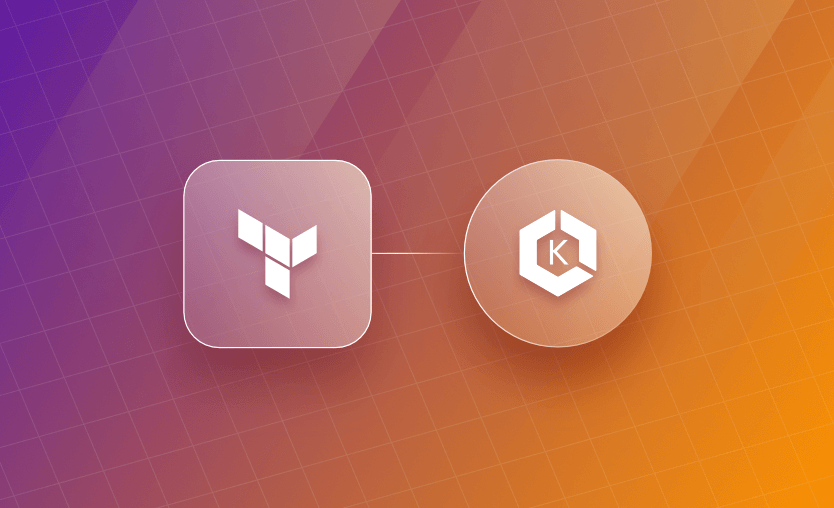
In this blog post, we will explore Amazon EKS Blueprints for Terraform, a set of patterns that make it easier and quicker for users to provision complete Amazon Elastic Kubernetes Service(EKS) clusters.
We will cover:
- What is Amazon EKS Blueprints for Terraform
- Core concepts and architecture
- Getting started with EKS Blueprints for Terraform
What is Amazon EKS Blueprints for Terraform
Adopting Kubernetes as your container orchestration platform is a challenging task. Before considering application deployments, you must design a robust Kubernetes setup, install operational tooling, and build a platform on top of which we will host workloads.
Kubernetes offers a vibrant ecosystem of popular open-source tools that we can leverage to build our production-grade clusters, commonly called addons. Selecting and implementing the appropriate tooling for your needs and integrating, and in the case of EKS, integrating the cluster to the rest of your AWS setup is a time-consuming and operationally heavy task.
We will look at the EKS Blueprints for Terraform framework to facilitate and fast-track this process. By leveraging EKS Blueprints, we can provision purpose-built, “batteries-included,” and Well-Architected EKS clusters that contain any necessary operational tooling and AWS integrations out-of-the-box, allowing us to start onboarding applications as fast as possible.
The EKS Blueprints are hosted on GitHub, open-source, well-documented, and easy to start. The blueprints can be used to create EKS clusters across accounts and regions, manage cluster configuration and operational software with Infrastructure as Code (IaC) and GitOps principles, and manage team permissions. This framework consolidates tools and best practices for securing, scaling, and operating a central container orchestration platform. EKS blueprints are also available for CDK, but this blog post will focus on the Terraform version.
Amazon EKS Blueprints for Terraform - core concepts and architecture
This part discusses the main parts of Amazon EKS Blueprints for Terraform, its principle components, and how they fit together.
EKS Blueprints Patterns
Amazon EKS Blueprints for Terraform is basically a collection of patterns and snippets designed to provide a reference based on standard operational tooling and cluster configuration scenarios. Look at the official documentation for a detailed list of supported patterns. If you think a pattern is missing, feel free to open an issue on the GitHub repository.
Cluster
When discussing a cluster in this scope, we refer to an Amazon EKS cluster. The framework currently supports Fargate, managed, and self-managed node groups. To configure new clusters, the framework leverages the terraform-aws-modules/eks/aws module.
Add-on
Addons are tools that extend the functionality of Kubernetes. They allow you to configure the operational software for deploying robust and Well-Architected EKS clusters. Some add-ons are supported directly via EKS, and some others are provisioned at deployment time by leveraging the Terraform Helm provider.
Add-ons can deploy both Kubernetes-specific resources and AWS resources needed to support addon functionality. EKS Blueprints allows you to manage your addons directly via Terraform (by leveraging the Terraform Helm provider) or via GitOps with ArgoCD.
Teams
EKS Blueprints supports team management and easily configuring cluster access. It currently supports two teams, application and platform teams. The platform teams are the users responsible for managing, deploying, and administering the EKS cluster, whereas the application teams consume cluster resources to run their applications.
Pipelines
As a best practice, we should build CI/CD pipelines for provisioning EKS clusters, tooling, and add-ons. Every configuration change should undergo a code review process and deployed into the target environments via Continuous Integration and Continuous Delivery methods.
Application/Workload
An application or a workload is a set of software components that were developed by the applications teams and need to run in the EKS clusters. Each application has its own characteristics and needs, and the platform team needs to ensure the correct isolation and security mechanisms to avoid interference between different workloads. The framework leverages a GitOps approach for deploying applications onto clusters.
GitOps
GitOps is a framework and a set of best practices designed to help teams automate and streamline version control and software deployment. It is based on the concept of having the desired state of our infrastructure and application deployment configuration stored in Git repositories as our source of truth.
Getting started with EKS Blueprints for Terraform
In this section, we will go through a guide to get started with EKS Blueprints for Terraform and start building your “batteries-included” clusters as soon as possible with minimal hustle.
To follow along, you will need these tools:
After you have installed the necessary tooling, make sure to configure the AWS CLI to interact with AWS.
1. Provision an EKS cluster
Let’s go ahead and deploy the Terraform manifests to provision the VPC and associated networking resources, the EKS cluster, and EKS Blueprints Addons. You can find the code in this repository if you wish to follow along.
For the needs of this demo, we will use the terraform-aws-modules/vpc/aws and terraform-aws-modules/eks/aws modules to provision the basis of our networking infrastructure and an EKS cluster.
That’s how our initial main.tf file looks like to provision the skeleton of our setup:
main.tf
provider "aws" {
region = local.region
}
provider "kubernetes" {
host = module.eks.cluster_endpoint
cluster_ca_certificate = base64decode(module.eks.cluster_certificate_authority_data)
exec {
api_version = "client.authentication.k8s.io/v1beta1"
command = "aws"
# This requires the awscli to be installed locally where Terraform is executed
args = ["eks", "get-token", "--cluster-name", module.eks.cluster_name]
}
}
data "aws_availability_zones" "available" {}
# Find the user currently in use by AWS
data "aws_caller_identity" "current" {}
data "aws_iam_role" "eks_admin_role_name" {
count = local.eks_admin_role_name != "" ? 1 : 0
name = local.eks_admin_role_name
}
data "aws_ecrpublic_authorization_token" "token" {}
locals {
name = var.environment_name
region = var.aws_region
vpc_cidr = var.vpc_cidr
num_of_subnets = min(length(data.aws_availability_zones.available.names), 3)
azs = slice(data.aws_availability_zones.available.names, 0, local.num_of_subnets)
tags = {
Blueprint = local.name
GithubRepo = "github.com/aws-ia/terraform-aws-eks-blueprints"
}
}
################################################################################
# VPC
################################################################################
module "vpc" {
source = "terraform-aws-modules/vpc/aws"
version = "~> 5.0.0"
name = "eks_vpc"
cidr = var.vpc_cidr
azs = local.azs
public_subnets = [for k, v in local.azs : cidrsubnet(local.vpc_cidr, 6, k)]
private_subnets = [for k, v in local.azs : cidrsubnet(local.vpc_cidr, 6, k + 10)]
enable_nat_gateway = true
create_igw = true
enable_dns_hostnames = true
single_nat_gateway = true
manage_default_network_acl = true
default_network_acl_tags = { Name = "${local.name}-default" }
manage_default_route_table = true
default_route_table_tags = { Name = "${local.name}-default" }
manage_default_security_group = true
default_security_group_tags = { Name = "${local.name}-default" }
public_subnet_tags = {
"kubernetes.io/role/elb" = 1
"kubernetes.io/cluster/${var.environment_name}" = "owned"
}
private_subnet_tags = {
"kubernetes.io/role/internal-elb" = 1
"kubernetes.io/cluster/${var.environment_name}" = "owned"
"karpenter.sh/discovery" = local.name
}
}
################################################################################
# Cluster
################################################################################
module "eks" {
source = "terraform-aws-modules/eks/aws"
version = "~> 19.15"
cluster_name = local.name
cluster_version = "1.27"
cluster_endpoint_public_access = true
# EKS Addons
cluster_addons = {
coredns = {}
kube-proxy = {}
vpc-cni = {}
aws-ebs-csi-driver = {
service_account_role_arn = module.ebs_csi_driver_irsa.iam_role_arn
}
}
vpc_id = module.vpc.vpc_id
subnet_ids = module.vpc.private_subnets
eks_managed_node_groups = {
initial = {
instance_types = ["m5.large"]
min_size = 1
max_size = 5
desired_size = 2
}
}
manage_aws_auth_configmap = true
aws_auth_roles = flatten([
{
# The ARN of the IAM role
rolearn = "arn:aws:iam::${data.aws_caller_identity.current.account_id}:role/${local.eks_admin_role_name}"
# The user name within Kubernetes to map to the IAM role
username = "ops-role"
# A list of groups within Kubernetes to which the role is mapped; Checkout K8s Role and Rolebindings
groups = ["system:masters"]
}
])
tags = merge(local.tags, {
# NOTE - if creating multiple security groups with this module, only tag the
# security group that Karpenter should utilize with the following tag
# (i.e. - at most, only one security group should have this tag in your account)
"karpenter.sh/discovery" = local.name
})
}
module "ebs_csi_driver_irsa" {
source = "terraform-aws-modules/iam/aws//modules/iam-role-for-service-accounts-eks"
version = "~> 5.20"
# create_role = false
role_name_prefix = "${module.eks.cluster_name}-ebs-csi-driver-"
attach_ebs_csi_policy = true
oidc_providers = {
main = {
provider_arn = module.eks.oidc_provider_arn
namespace_service_accounts = ["kube-system:ebs-csi-controller-sa"]
}
}
tags = local.tags
}
This is the variables.tf file.
variable "environment_name" {
description = "The name of environment."
type = string
default = "eks_blueprints"
}
variable "aws_region" {
description = "AWS Region"
type = string
default = "us-east-1"
}
variable "vpc_cidr" {
description = "CIDR block for VPC"
type = string
default = "10.0.0.0/16"
}
variable "eks_admin_role_name" {
type = string
description = "Additional IAM role to be admin in the cluster"
default = ""
}
In typical Terraform fashion, we run terraform init and terraform apply.
It may take up to ~15 minutes to create the EKS cluster.
To connect to our newly created cluster, you can use this command from the command line:
aws eks --region us-east-1 update-kubeconfig --name eks_blueprints
You should be able to see the two nodes that we configured by running:
kubectl get nodes
NAME STATUS ROLES AGE VERSION
ip-10-0-40-189.ec2.internal Ready <none> 18h v1.27.3-eks-a5565ad
ip-10-0-49-117.ec2.internal Ready <none> 18h v1.27.3-eks-a5565ad
As you might have noticed, we have also configured a few EKS-based addons with the eks module, such as: coredns, kube-proxy, vpc-cni, and aws-ebs-csi-driver.
Let’s check what has been deployed by running kubectl get pods -n kube-system. Notice (among others) some pods related to these addons.
aws-node-2mtq7 1/1 Running 0 83m
aws-node-cbq94 1/1 Running 0 83m
coredns-7f6585bf44-jtr4p 1/1 Running 0 83m
coredns-7f6585bf44-vgbjm 1/1 Running 0 83m
ebs-csi-controller-67c46c99b8-wdfw5 6/6 Running 0 83m
ebs-csi-controller-67c46c99b8-xqbgd 6/6 Running 0 83m
ebs-csi-node-6dznw 3/3 Running 0 83m
ebs-csi-node-7t487 3/3 Running 0 83m
kube-proxy-7srfd 1/1 Running 0 83m
kube-proxy-cpmqn 1/1 Running 0 83m
To validate that we can successfully use an EBS volume, let’s deploy a demo StatefulSet:
ebs_statefulset_example.yaml
---
apiVersion: apps/v1
kind: StatefulSet
metadata:
name: test-ebs
namespace: default
spec:
selector:
matchLabels:
app: nginx
serviceName: nginx
replicas: 1
minReadySeconds: 10
template:
metadata:
labels:
app: nginx
spec:
containers:
- name: nginx
image: registry.k8s.io/nginx-slim:0.8
ports:
- containerPort: 80
name: test-ebs
volumeMounts:
- name: example-mount
mountPath: /usr/share/nginx/html
volumeClaimTemplates:
- metadata:
name: example-mount
spec:
accessModes: ["ReadWriteOnce"]
storageClassName: "gp2"
resources:
requests:
storage: 12Gi
Let’s deploy it by executing
kubectl apply -f kubernetes_manifests/ebs_statefulset_example.yaml
Then, let’s validate that the persistent volume claim is in Bound state and the pod has started successfully.
kubectl get pvc
NAME STATUS VOLUME CAPACITY ACCESS MODES STORAGECLASS AGE
ebs-xx Bound pvc-XXXX 12Gi RWO gp2 6s
kubectl get pods
NAME READY STATUS RESTARTS AGE
test-ebs-0 1/1 Running 0 10s
To clean up, execute:
kubectl delete -f kubernetes_manifests/ebs_statefulset_example.yaml
kubectl delete pvc ebs-xx
2. Configure different Teams as Admins and Tenants
Next, we would like to use EKS blueprints to configure different access levels for different teams and use cases. We can achieve that using the terraform-aws-eks-blueprints-teams module. First, let’s create the platform team definition by adding this code to a teams.tf file:
platform_team.tf
module "eks_blueprints_platform_team" {
source = "aws-ia/eks-blueprints-teams/aws"
version = "~> 1.0"
name = "platform-team"
# Enables elevated, admin privileges for this team
enable_admin = true
# Define who can impersonate the team-platform Role
users = [
data.aws_caller_identity.current.arn,
try(data.aws_iam_role.eks_admin_role_name[0].arn, data.aws_caller_identity.current.arn),
]
cluster_arn = module.eks.cluster_arn
oidc_provider_arn = module.eks.oidc_provider_arn
labels = {
"elbv2.k8s.aws/pod-readiness-gate-inject" = "enabled",
"appName" = "platform-team-app",
"projectName" = "project-platform",
}
annotations = {
team = "platform"
}
namespaces = {
"team-platform" = {
resource_quota = {
hard = {
"requests.cpu" = "10000m",
"requests.memory" = "20Gi",
"limits.cpu" = "20000m",
"limits.memory" = "50Gi",
"pods" = "20",
"secrets" = "20",
"services" = "20"
}
}
limit_range = {
limit = [
{
type = "Pod"
max = {
cpu = "1000m"
memory = "1Gi"
},
min = {
cpu = "10m"
memory = "4Mi"
}
},
{
type = "PersistentVolumeClaim"
min = {
storage = "24M"
}
}
]
}
}
}
}
Here, we set this team with admin privileges, create a role that the team members can impersonate, create a dedicated namespace for the team’s needs, and, since this is a shared cluster, set up resource quotas and limitations for the namespace.
We must run terraform init again since we are adding new modules. Go ahead and execute terraform apply again.
After successfully deploying the platform team changes, we can validate that a new namespace team-platform exists:
kubectl get namespace
NAME STATUS AGE
default Active 19h
kube-node-lease Active 19h
kube-public Active 19h
kube-system Active 19h
team-platform Active 22s
We can also inspect the resource quotas we configured above:
kubectl describe resourcequotas -n team-platform
Name: team-platform
Namespace: team-platform
Resource Used Hard
-------- ---- ----
limits.cpu 0 20
limits.memory 0 50Gi
pods 0 20
requests.cpu 0 10
requests.memory 0 20Gi
secrets 0 20
services 0 20
Similarly, let’s define two development teams as tenants of our platform; team-a and team-b. For this, we will use the same module one more time with multiple teams’ definitions using the for_each functionality.
dev_teams.tf
###############################################################################
#Dev Teams
###############################################################################
module "eks_blueprints_dev_teams" {
source = "aws-ia/eks-blueprints-teams/aws"
version = "~> 1.0"
for_each = {
a = {
labels = {
"elbv2.k8s.aws/pod-readiness-gate-inject" = "enabled",
"appName" = "team-a-app",
"projectName" = "project-a",
}
}
b = {
labels = {
"elbv2.k8s.aws/pod-readiness-gate-inject" = "enabled",
"appName" = "team-b-app",
"projectName" = "project-b",
}
}
}
name = "team-${each.key}"
users = [data.aws_caller_identity.current.arn]
cluster_arn = module.eks.cluster_arn
oidc_provider_arn = module.eks.oidc_provider_arn
labels = merge(
{
team = each.key
},
try(each.value.labels, {})
)
annotations = {
team = each.key
}
namespaces = {
"team-${each.key}" = {
labels = merge(
{
team = each.key
},
try(each.value.labels, {})
)
resource_quota = {
hard = {
"requests.cpu" = "100",
"requests.memory" = "20Gi",
"limits.cpu" = "200",
"limits.memory" = "50Gi",
"pods" = "15",
"secrets" = "10",
"services" = "20"
}
}
limit_range = {
limit = [
{
type = "Pod"
max = {
cpu = "2"
memory = "1Gi"
}
min = {
cpu = "10m"
memory = "4Mi"
}
},
{
type = "PersistentVolumeClaim"
min = {
storage = "24M"
}
},
{
type = "Container"
default = {
cpu = "50m"
memory = "24Mi"
}
}
]
}
}
}
tags = local.tags
}
Using the code above, we configure each team’s specific namespace, quotas, and IAM role. To showcase this example, we will pass the current user as a member of these teams using the data.aws_caller_identity.current.arn argument.
To provide the newly created development teams access to the cluster, we must edit the aws_auth_roles section of the eks module in the main.tf file. Go ahead and edit accordingly:
aws_auth_roles = flatten([
{
# The ARN of the IAM role
rolearn = "arn:aws:iam::${data.aws_caller_identity.current.account_id}:role/${local.eks_admin_role_name}"
# The user name within Kubernetes to map to the IAM role
username = "ops-role"
# A list of groups within Kubernetes to which the role is mapped; Checkout K8s Role and Rolebindings
groups = ["system:masters"]
},
module.eks_blueprints_platform_team.aws_auth_configmap_role,
[for team in module.eks_blueprints_dev_teams : team.aws_auth_configmap_role]
])
Lastly, let’s create an outputs.tf file with the different IAM roles per team to try them out.
outputs.tf
output "eks_blueprints_platform_teams_configure_kubectl" {
description = "Configure kubectl for Platform Team: make sure you're logged in with the correct AWS profile and run the following command to update your kubeconfig"
value = "aws eks --region ${var.aws_region} update-kubeconfig --name ${module.eks.cluster_name} --role-arn ${module.eks_blueprints_platform_team.iam_role_arn}"
}
output "eks_blueprints_dev_teams_configure_kubectl" {
description = "Configure kubectl for each Dev Application Teams: make sure you're logged in with the correct AWS profile and run the following command to update your kubeconfig"
value = [for team in module.eks_blueprints_dev_teams : "aws eks --region ${var.aws_region} update-kubeconfig --name ${module.eks.cluster_name} --role-arn ${team.iam_role_arn}"]
}
We must run terraform init again since we are adding new modules. Go ahead and execute terraform apply again.
After applying the changes, we see the newly created IAM roles as outputs:
Outputs:
eks_blueprints_dev_teams_configure_kubectl = [
"aws eks --region us-east-1 update-kubeconfig --name eks_blueprints --role-arn arn:aws:iam::XXXXXXXXXX:role/team-team-a-YYYYYYYYYYYYY",
"aws eks --region us-east-1 update-kubeconfig --name eks_blueprints --role-arn arn:aws:iam::XXXXXXXXXX:role/team-team-b-ZZZZZZZZZZZZZZ",
]
We also see that our new namespaces have been created successfully.
kubectl get ns
NAME STATUS AGE
default Active 73m
kube-node-lease Active 73m
kube-public Active 73m
kube-system Active 73m
team-platform Active 69m
team-a Active 31m
team-b Active 31m
Let’s use the first command we got as output to authenticate to the cluster as team-a member.
aws eks --region us-east-1 update-kubeconfig --name eks_blueprints --role-arn arn:aws:iam::XXXXXXXXXX:role/team-team-a-YYYYYYYYYYYYY
Now that we are impersonating team-a, let’s try to list the pods in namespace team-a and namespace team-b:
kubectl get pods -n team-a
No resources found in team-a namespace.
kubectl get pods -n team-b
Error from server (Forbidden): pods is forbidden: User "team-a" cannot list resource "pods" in API group "" in the namespace "team-b"
We validated that we only have read access on the dedicated team-a namespace.
Configure kubectl back to the creator of the cluster with the initial command we used to connect:
aws eks --region us-east-1 update-kubeconfig --name eks_blueprints
3. Add operational addons with EKS Blueprints
Now that we have our cluster up and running and set up the appropriate permissions to host different teams as tenants let’s add some key EKS add-ons to prepare our cluster for running workloads.
For the needs of this demo, we will install the AWS Load Balancer Controller to expose applications with load balancers and ingresses, Metrics Server to fetch CPU and memory metrics for our pods, and Karpenter for autoscaling cluster nodes.
To achieve this, we will configure the github.com/aws-ia/terraform-aws-eks-blueprints/modules/kubernetes-addons module. We also need a helm provider to configure some of these add-ons via helm.
eks_blueprints_addons.tf
provider "helm" {
kubernetes {
host = module.eks.cluster_endpoint
cluster_ca_certificate = base64decode(module.eks.cluster_certificate_authority_data)
exec {
api_version = "client.authentication.k8s.io/v1beta1"
command = "aws"
# This requires the awscli to be installed locally where Terraform is executed
args = ["eks", "get-token", "--cluster-name", module.eks.cluster_name]
}
}
}
module "eks_blueprints_addons" {
source = "aws-ia/eks-blueprints-addons/aws"
version = "~> 1.0"
cluster_name = module.eks.cluster_name
cluster_endpoint = module.eks.cluster_endpoint
cluster_version = module.eks.cluster_version
oidc_provider_arn = module.eks.oidc_provider_arn
tags = local.tags
}
We must run terraform init again since we are adding a new module. Go ahead and execute terraform apply again.
AWS Load Balancer Controller addon
Alright, now that we configured the new module, let’s go ahead and enable some add-ons. Next, we will deploy the AWS Load Balancer Controller addon to allow EKS to provision application and network load balancers and create ingresses to expose our apps to the outside world.
In the same module we configured previously for the EBS CSI Driver, add this line enable_aws_load_balancer_controller = true towards the end.
After running terraform apply once more, we can check the applied components by checking for pods in the kube-system namespace and validate that an ingressclass has been created:
kubectl get ingressclass
NAME CONTROLLER PARAMETERS AGE
alb ingress.k8s.aws/alb <none> 2m43s
To test the new controller, we will deploy a sample application with an Ingress component.
ingress_example.yaml
---
apiVersion: v1
kind: Namespace
metadata:
name: game-2048
---
apiVersion: apps/v1
kind: Deployment
metadata:
namespace: game-2048
name: deployment-2048
spec:
selector:
matchLabels:
app.kubernetes.io/name: app-2048
replicas: 5
template:
metadata:
labels:
app.kubernetes.io/name: app-2048
spec:
containers:
- image: public.ecr.aws/l6m2t8p7/docker-2048:latest
imagePullPolicy: Always
name: app-2048
ports:
- containerPort: 80
---
apiVersion: v1
kind: Service
metadata:
namespace: game-2048
name: service-2048
spec:
ports:
- port: 80
targetPort: 80
protocol: TCP
type: NodePort
selector:
app.kubernetes.io/name: app-2048
---
apiVersion: networking.k8s.io/v1
kind: Ingress
metadata:
namespace: game-2048
name: ingress-2048
annotations:
alb.ingress.kubernetes.io/scheme: internet-facing
alb.ingress.kubernetes.io/target-type: ip
spec:
ingressClassName: alb
rules:
- http:
paths:
- path: /
pathType: Prefix
backend:
service:
name: service-2048
port:
number: 80
kubectl apply -f kubernetes_manifests/ingress_example.yaml
kubectl get ingress -n game-2048
NAME CLASS HOSTS ADDRESS PORTS AGE
ingress-2048 alb * 2048-ingressXXX.elb.amazonaws.com 80 4s
We notice that an Application Load Balancer has been provisioned to expose our app. You can also go ahead in your AWS Console and check it out.
To clean up, execute:
kubectl delete -f kubernetes_manifests/ingress_example.yaml
Metrics Server addon
Next, let’s also enable the Metrics Server addon, an efficient source of container resource metrics for Kubernetes built-in autoscaling pipelines.
In the same module configuration block, set enable_metrcis_server to true and re-apply.
Validate that the pod is running on the kube-system namespace and execute:
kubectl top pods -n kube-system
To get CPU and Memory metrics for the running pods.
Karpenter addon
Next up, Karpenter is an open-source tool for autoscaling cluster nodes when pods can’t be scheduled. It assesses the collective resource needs of pending pods and selects the best instance type for them.
Furthermore, its consolidation feature proactively repositions pods, potentially replacing nodes with more cost-effective alternatives decreasing cluster expenses.
Let’s go ahead and prepare the Karpenter configuration. We add this line to our “eks_blueprints” module:
enable_karpenter = true
We must also authorize Karpenter nodes to connect to the EKS cluster by modifying the aws auth config.
Go to your EKS module configuration in main.tf and set your aws auth config like this:
manage_aws_auth_configmap = true
aws_auth_roles = flatten([
{
# The ARN of the IAM role
rolearn = "arn:aws:iam::${data.aws_caller_identity.current.account_id}:role/${local.eks_admin_role_name}"
# The user name within Kubernetes to map to the IAM role
username = "ops-role"
# A list of groups within Kubernetes to which the role is mapped; Checkout K8s Role and Rolebindings
groups = ["system:masters"]
},
module.eks_blueprints_platform_team.aws_auth_configmap_role,
[for team in module.eks_blueprints_dev_teams : team.aws_auth_configmap_role],
{
rolearn = module.eks_blueprints_addons.karpenter.node_iam_role_arn
username = "system:node:{{EC2PrivateDNSName}}"
groups = [
"system:bootstrappers",
"system:nodes",
]
}
])
The last step, create a karpenter.tf file and add the below configuration to create an Instance Profile, a Provisioner, and a Node Template.
karpenter.tf
################################################################################
# Karpenter
################################################################################
resource "kubectl_manifest" "karpenter_provisioner" {
yaml_body = <<-YAML
apiVersion: karpenter.sh/v1alpha5
kind: Provisioner
metadata:
name: default
spec:
requirements:
- key: "karpenter.k8s.aws/instance-category"
operator: In
values: ["c", "m"]
- key: "karpenter.k8s.aws/instance-cpu"
operator: In
values: ["8", "16", "32"]
- key: "karpenter.k8s.aws/instance-hypervisor"
operator: In
values: ["nitro"]
- key: "topology.kubernetes.io/zone"
operator: In
values: ${jsonencode(local.azs)}
- key: "kubernetes.io/arch"
operator: In
values: ["arm64", "amd64"]
- key: "karpenter.sh/capacity-type" # If not included, the webhook for the AWS cloud provider will default to on-demand
operator: In
values: ["spot", "on-demand"]
kubeletConfiguration:
containerRuntime: containerd
maxPods: 110
limits:
resources:
cpu: 1000
consolidation:
enabled: true
providerRef:
name: default
ttlSecondsUntilExpired: 604800 # 7 Days = 7 * 24 * 60 * 60 Seconds
YAML
depends_on = [
module.eks_blueprints_addons
]
}
resource "kubectl_manifest" "karpenter_node_template" {
yaml_body = <<-YAML
apiVersion: karpenter.k8s.aws/v1alpha1
kind: AWSNodeTemplate
metadata:
name: default
spec:
subnetSelector:
karpenter.sh/discovery: ${module.eks.cluster_name}
securityGroupSelector:
karpenter.sh/discovery: ${module.eks.cluster_name}
instanceProfile:
${module.eks_blueprints_addons.karpenter.node_instance_profile_name}
tags:
karpenter.sh/discovery: ${module.eks.cluster_name}
YAML
}
We will need to run terraform init and terraform apply again.
Notice the Karpenter pods up and running:
get pods -n karpenter
NAME READY STATUS RESTARTS AGE
karpenter-6fbf95b49-sl7hb 1/1 Running 0 19m
karpenter-6fbf95b49-xd96x 1/1 Running 0 19m
Let’s create a dummy deployment to test if Karpenter works as expected and can provision new nodes:
kubectl apply -f kubernetes_manifests/autoscale_karpenter_example.yaml
After that, let’s check Karpenter logs to see what’s happening:
kubectl logs -l app.kubernetes.io/instance=karpenter -n karpenter -f
2023-09-18T17:47:39.057Z INFO controller.provisioner.cloudprovider launched instance {"commit": "d7e22b1-dirty", "provisioner": "default", "id": "i-XXXXXXXX", "hostname": "ip-XXXXX.ec2.internal", "instance-type": "c5.4xlarge", "zone": "us-east-1b", "capacity-type": "spot", "capacity": {"cpu":"16","ephemeral-storage":"20Gi","memory":"30310Mi","pods":"110"}}
Karpenter was able to provision a “c5.4xlarge” EC2 instance, and our deployment is now up and running!
Clean up the deployment with
kubectl delete -f kubernetes_manifests/autoscale_karpenter_example.yaml
Karpenter will delete the cluster node after a while automatically since it’s not needed anymore.
Our demo reaches an end here as we have seen how to bootstrap an EKS cluster with operational tooling, such as Karpenter for autoscaling and AWS Loadbalancer controller for exposing applications.
For a complete list of add-ons that can be configured with EKS Blueprints, check out the official documentation and the GitHub repository.
4. Clean up
To avoid paying for resources that you have created with this demo, run:
terraform destroy
Key points
In this blog post, we explored the EKS Blueprints for Terraform as an enabler to implement and adopt EKS and provision complete “batteries-included” clusters. We went over the motivation behind this solution, its core concepts, and architecture, and finally, we ran a hands-on demo of provisioning an EKS cluster with Terraform and setting up various tooling as EKS Blueprints addons.
Thank you for reading, and I hope you enjoyed this as much as I did!